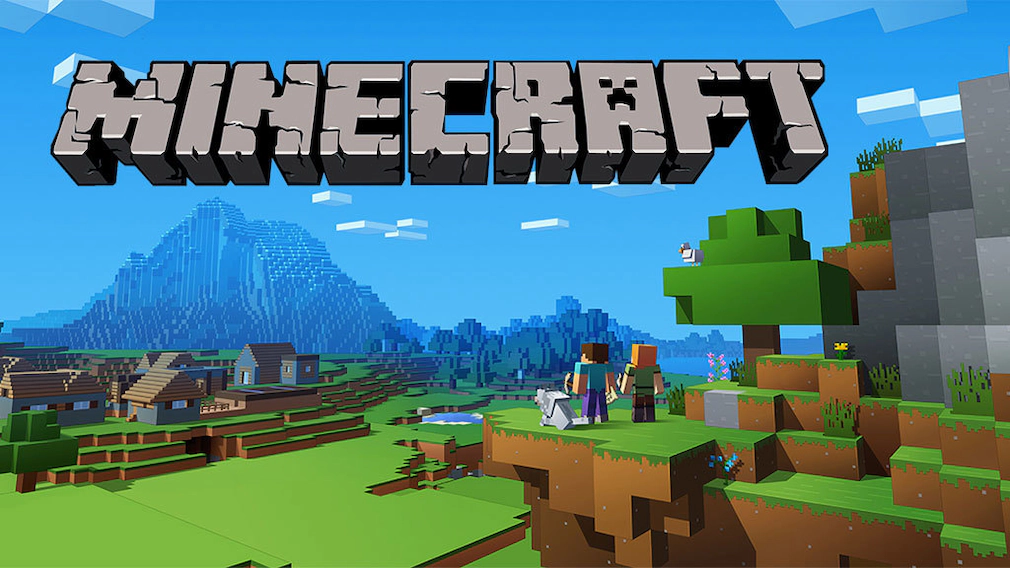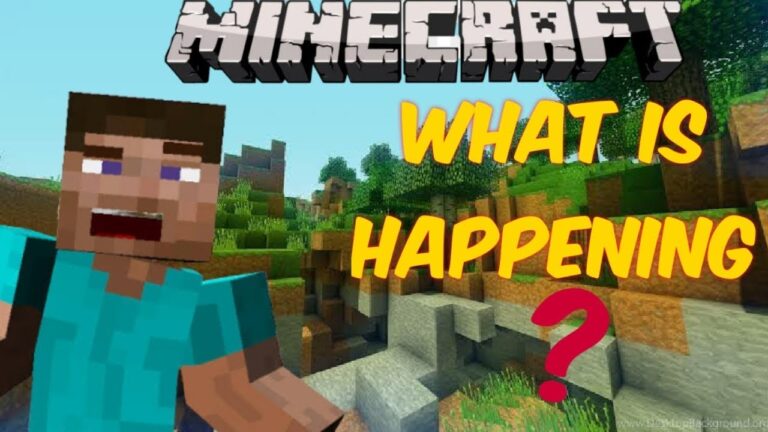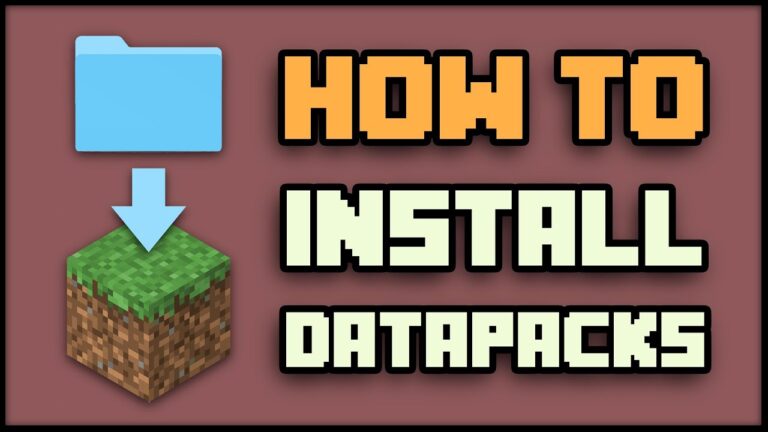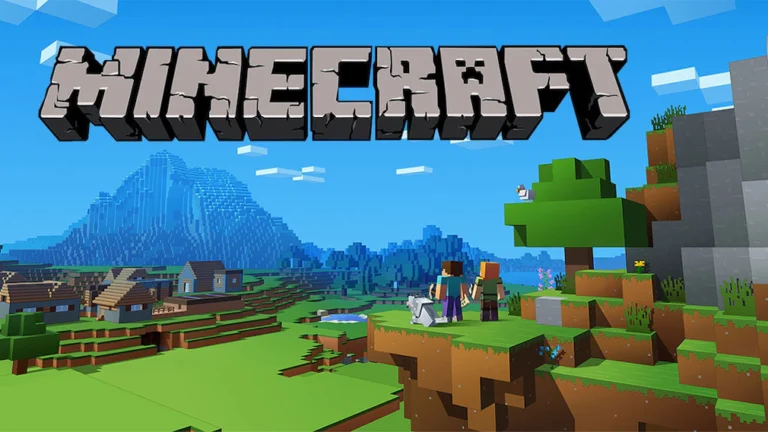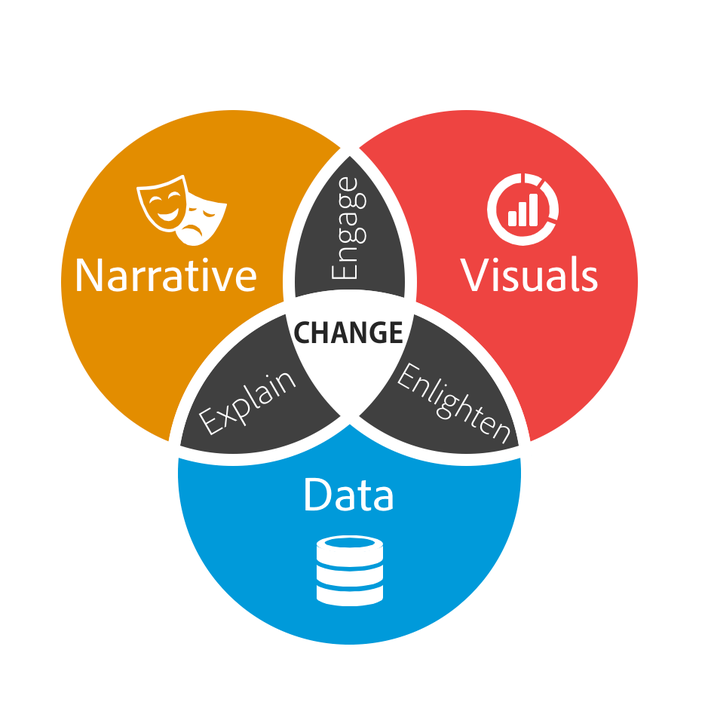A smooth and lag-free experience is essential for enjoying Minecraft, especially when playing on multiplayer servers. One of the key factors that affect your gameplay is your ping—the time it takes for your connection to communicate with the game server. If you’ve been dealing with high ping, also known as latency, it can cause issues such as lag, delayed actions, and even disconnections. In this article, we’ll explore how to check ping in Minecraft, how to improve it with FixPing, and ways to ensure you have a stable connection.
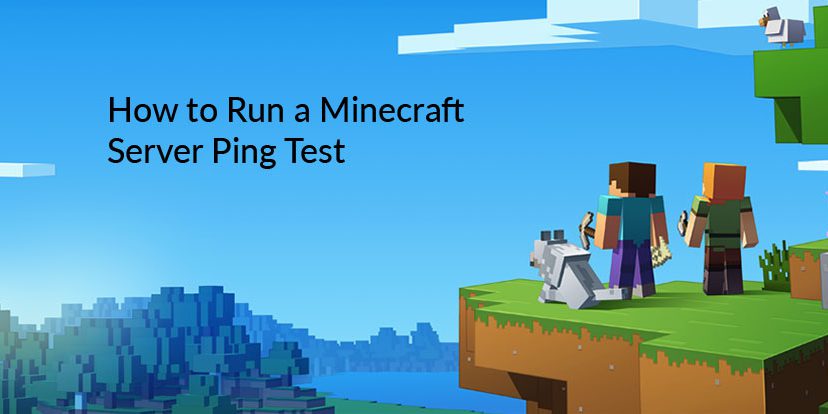
What is Ping in Minecraft?
Ping refers to the time, measured in milliseconds (ms), it takes for data to travel from your device to the server and back. In Minecraft, your ping plays a significant role in how responsive the game feels during online play. A low ping (less than 100 ms) means a smoother experience, while a high ping (over 200 ms) can cause lag, making it difficult to play on servers.
Common Ping Issues in Minecraft:
- Laggy Movements: Players may experience delayed actions, such as placing blocks or attacking mobs.
- Rubberbanding: This occurs when your character teleports backward or forward due to server-client desynchronization.
- Connection Timeouts: With high ping, you might get disconnected from the server due to delays in communication.
How to Check Ping in Minecraft (Java Edition)
Checking your ping in Minecraft allows you to determine whether your connection to the server is causing lag. While Minecraft doesn’t have a built-in command to display ping in-game, there are several ways to view it.
Method 1: Check Ping in Multiplayer Server List
The simplest way to check ping in Minecraft is through the server list:
- Open Minecraft and go to the Multiplayer section.
- In the server list, you will see a signal bar icon next to each server’s name.
- Green bars indicate a strong, low-latency connection.
- Red bars indicate a weak, high-latency connection.
- Hover over the signal bars: By hovering your mouse over the connection bars, Minecraft will display your exact ping in milliseconds to that server.
Method 2: Use F3 Debug Screen
For a more detailed view of your connection, you can use Minecraft’s debug screen:
- Press F3 on your keyboard while in-game.
- Look for the ping information in the top left corner of the debug screen, next to the server name.

Method 3: Use Mods to Check Ping
If you want a more detailed, persistent view of your ping, you can install Minecraft mods that add a ping display to the HUD (Heads-Up Display):
- LabyMod: A popular Minecraft mod that shows your ping and FPS in-game.
- Ping Display Mods: Search for mods like PingTag or In-Game Ping Display on platforms like CurseForge.
How to Check Ping in Minecraft (Bedrock Edition)
For Minecraft Bedrock Edition (Windows 10, consoles, and mobile), the process of checking ping is similar but slightly more limited.
Method 1: Check Ping in Server List
- Open Minecraft Bedrock Edition and navigate to the Play section.
- In the Servers tab, you’ll see a list of official servers.
- Hover Over Connection Bars: Like in Java Edition, the signal bars will show your connection strength. However, the exact ping number may not be displayed, especially on mobile or console versions.
Method 2: Third-Party Tools
For more precise ping measurements on Bedrock Edition, you can use external tools like:
- Ping Test Websites: Use a site like PingTest.net to check the ping to specific server IP addresses.
- Command Prompt: Open your Command Prompt (on Windows) and type:cssКопіювати код
ping [server IP]Replace[server IP]with the Minecraft server’s IP address to get your exact ping to the server.
FixPing: How to Reduce Ping in Minecraft
If you’re experiencing high ping in Minecraft, FixPing tools and tips can help reduce latency and improve your connection. Here’s how you can optimize your ping for smoother gameplay.
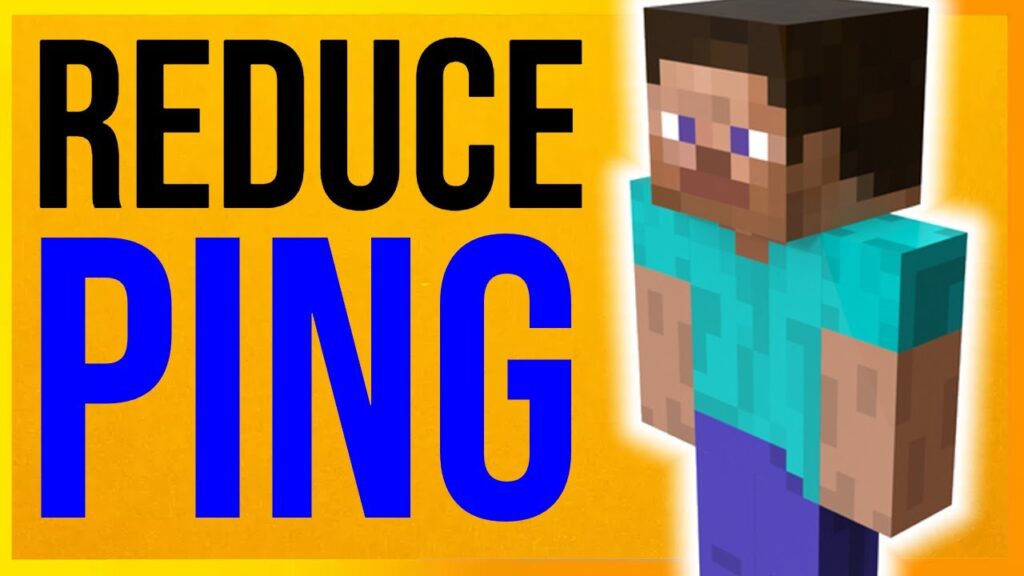
1. Use a Wired Connection
If you’re playing on a Wi-Fi connection, consider switching to a wired Ethernet connection. Wired connections are generally more stable and have lower latency compared to wireless connections.
2. Close Background Applications
Running multiple programs that use the internet, such as streaming services or downloads, can increase your ping. Close unnecessary background applications to free up bandwidth for Minecraft.
3. Use a VPN to Reduce Routing Issues
Sometimes your connection can be slowed down due to inefficient routing to the server. A VPN (Virtual Private Network) can sometimes help by routing your traffic through a faster path to the server. Try connecting to a VPN server close to the location of the Minecraft server you are playing on.
4. Choose a Server Close to Your Location
Playing on servers that are geographically closer to you will usually result in lower ping. Check the server’s location and select one that’s nearest to your region for the best connection.
5. Optimize Your Router Settings
You can improve your ping by optimizing your home network:
- Restart your router: This can refresh your connection and resolve temporary network issues.
- Enable QoS (Quality of Service): If your router supports QoS, enable it to prioritize gaming traffic over other types of data, which can help reduce lag in Minecraft.
6. Use Minecraft Optimization Mods
Some mods designed to optimize Minecraft can help reduce lag and improve overall game performance, which may also affect your ping. OptiFine is a popular mod that improves frame rates and reduces server lag.
Common Ping-Related Issues and Fixes
Issue 1: High Ping in Minecraft
- Cause: High ping is usually due to poor connection quality, server distance, or network congestion.
- Fix: Switch to a wired connection, use a VPN, or connect to servers closer to your location.
Issue 2: Server-Specific Lag
- Cause: The server itself may be experiencing performance issues or have too many players.
- Fix: Try playing on another server, or wait for the server owner to resolve any issues on their end.
Issue 3: Temporary Connection Drops
- Cause: Fluctuations in your internet connection or ISP-related problems can cause temporary ping spikes.
- Fix: Contact your ISP if the issue persists, or restart your router to refresh your connection.
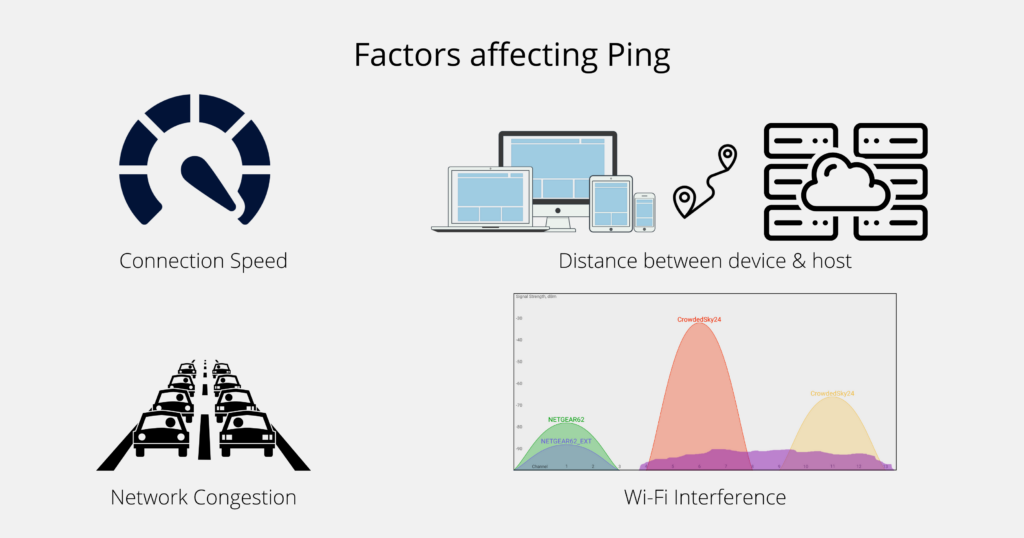
Conclusion
Checking your ping in Minecraft is essential to ensuring a smooth, lag-free experience, especially in multiplayer environments. Whether you’re playing on Minecraft Java Edition or Bedrock Edition, you can easily monitor your ping through the server list, mods, or external tools. If you’re experiencing high ping, using FixPing tips like optimizing your connection, switching to a wired setup, or using a VPN can help reduce latency and improve your gameplay. Now that you know how to check and fix your ping, you’re ready to enjoy Minecraft without interruptions!