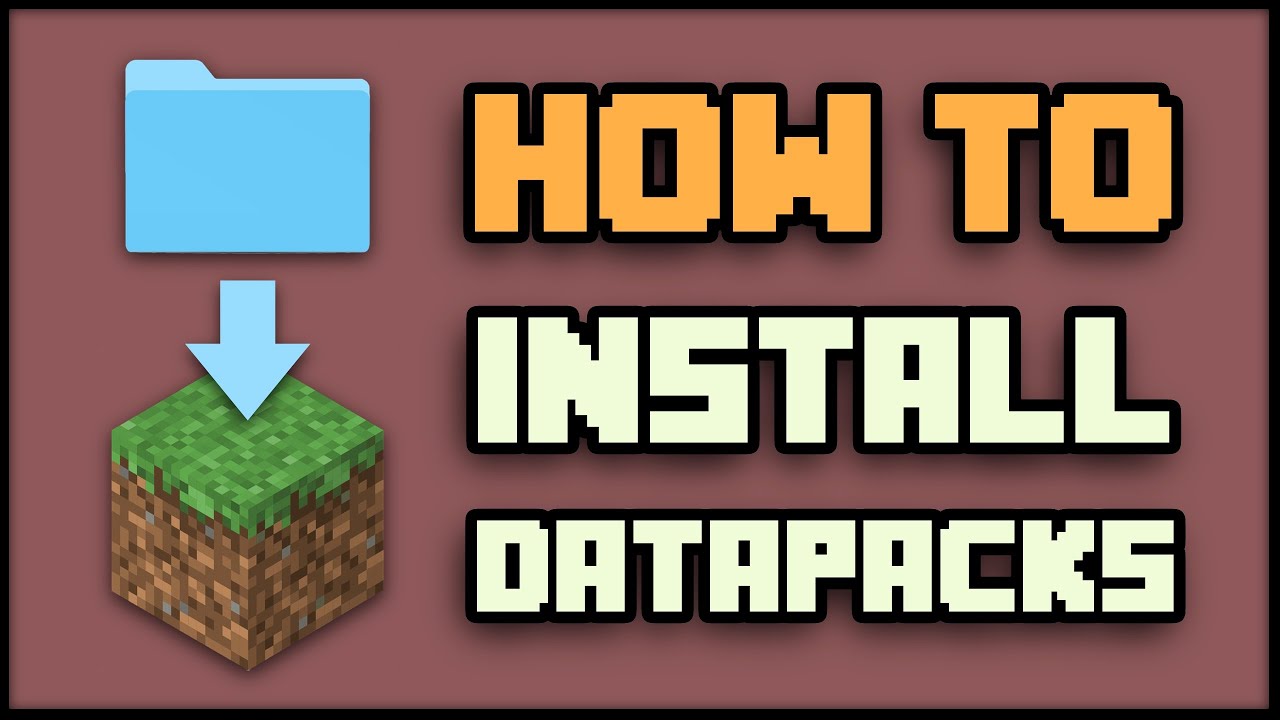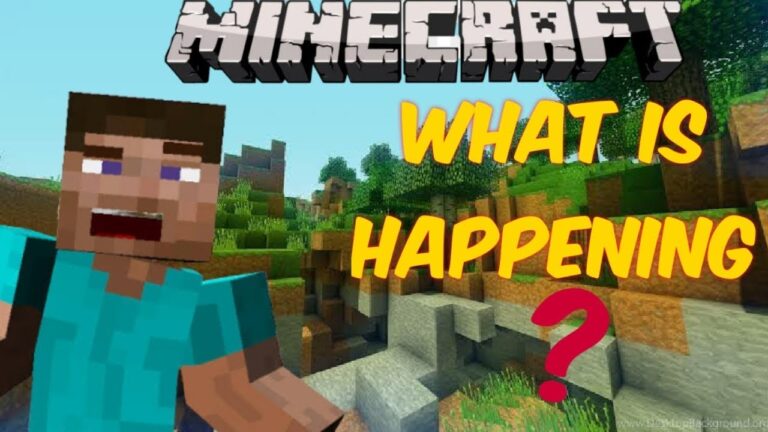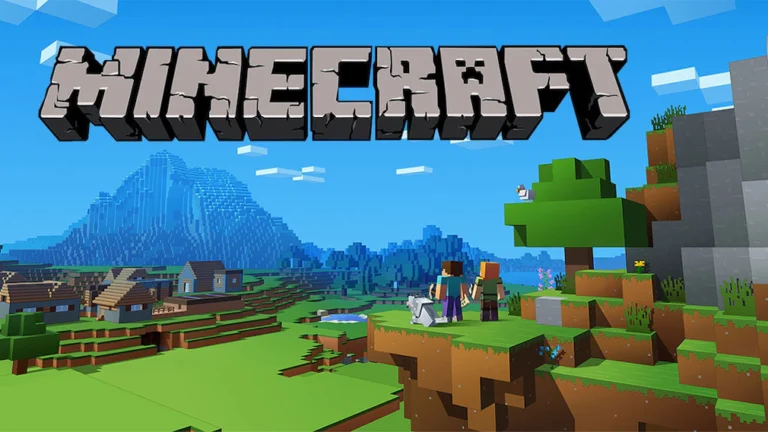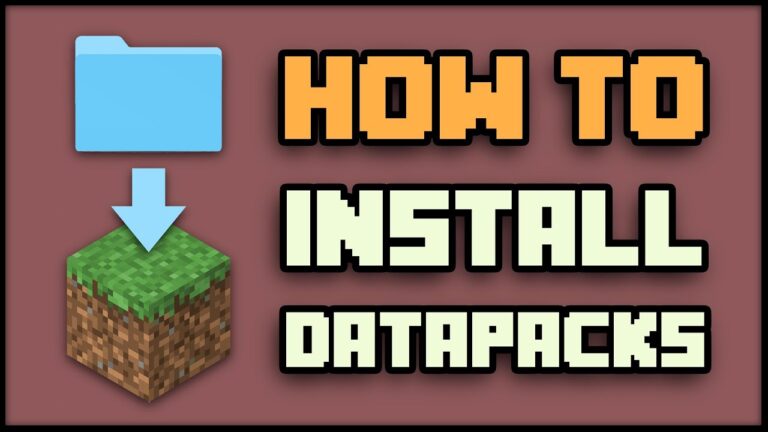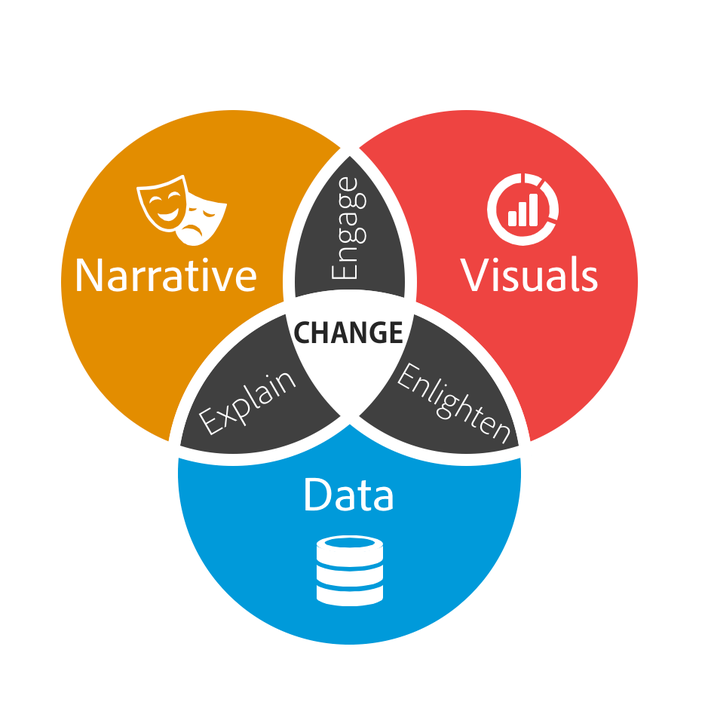Minecraft is known for its endless customization options, and datapacks are one of the most powerful ways to add custom content to the game. Datapacks allow players to modify Minecraft’s mechanics, create custom crafting recipes, generate structures, and more without needing mods. In this guide, we’ll answer the question, how do datapacks work in Minecraft, and walk you through how to add a datapack to Minecraft in both single-player and multiplayer environments, including how to install them on a Minecraft server.

How Do Datapacks Work in Minecraft?
Datapacks are a way to customize Minecraft by adding or altering gameplay features without installing mods or using external tools. They function as in-game files that modify or add new advancements, loot tables, crafting recipes, structures, and more. Datapacks can be used in both single-player and multiplayer worlds, making them a versatile tool for enhancing Minecraft’s gameplay.
What Can Datapacks Do?
- Custom Crafting Recipes: Add new crafting recipes or change existing ones.
- Custom Structures: Automatically generate new structures in your world, such as custom dungeons or buildings.
- Advancements: Add or modify in-game achievements and progression systems.
- Loot Tables: Change what loot is dropped by mobs, or what’s found in chests.
- Functions: Automate commands or processes in the game using custom scripts.
Datapacks are stored within your world folder and only affect the specific world they are installed in, unlike mods that affect the entire game.
How to Add a Datapack to Minecraft (Single-Player)
Adding a datapack to a Minecraft single-player world is easy and can be done in just a few steps. Here’s how you can do it:
Step 1: Download the Datapack
- Find a Datapack: Datapacks can be downloaded from sites like Planet Minecraft, CurseForge, or community forums. Make sure the datapack is compatible with your version of Minecraft.
- Download the File: Datapacks are usually provided as
.zipfiles. Download the.zipfile to your computer.
Step 2: Locate Your Minecraft World Folder
- Open Minecraft and navigate to your single-player world list.
- Find Your World: Right-click on the world where you want to install the datapack and select Open World Folder (or manually navigate to your Minecraft save folder at:mathematicaКопіювати код
C:\Users\[YourUsername]\AppData\Roaming\.minecraft\savesOn Mac:javascriptКопіювати код~/Library/Application Support/minecraft/saves - Open the Datapacks Folder: Inside your world folder, look for a folder named datapacks. If it doesn’t exist, create one.
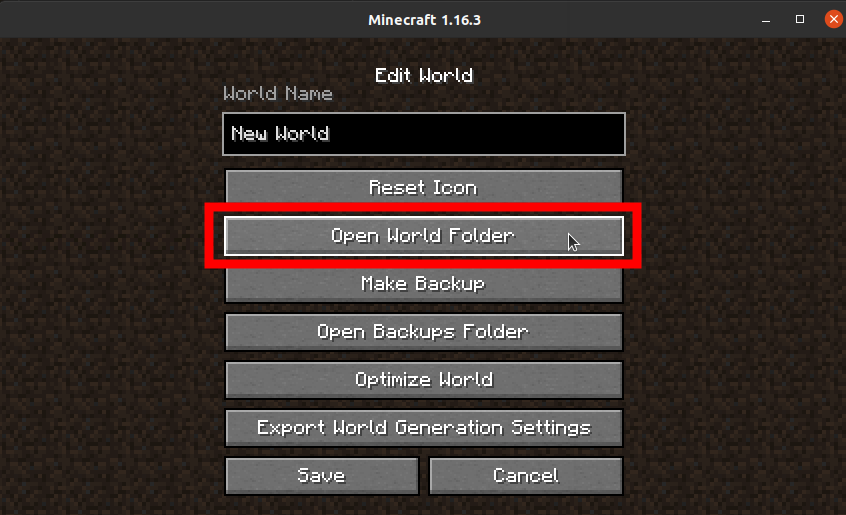
Step 3: Add the Datapack
- Place the Datapack: Drag and drop the downloaded
.zipfile or extract the folder into the datapacks folder. - Start the Game: Open your world in Minecraft and the datapack will automatically load. You can check that the datapack has loaded correctly by using the command
/datapack listin-game.
Step 4: Activate the Datapack (If Needed)
Some datapacks might require manual activation with commands. Follow the instructions provided with the datapack to ensure it works as expected.
How to Add a Datapack to a Minecraft Server
If you’re running a Minecraft server, you can also install datapacks to modify gameplay for all players. Here’s how to add a datapack to a Minecraft server.
Step 1: Download the Datapack
- Download the Datapack you want to install from a reliable source, making sure it is compatible with your server’s Minecraft version.
Step 2: Access the Server Files
To install a datapack on your server, you’ll need to access the server’s file structure. If you’re using a hosting provider, you can usually do this through a File Manager or via FTP.
- Navigate to the World Folder: Open the folder for the world where you want the datapack to be installed. Typically, this folder is named world or something similar, depending on your server configuration.
- Find the Datapacks Folder: Inside the world folder, you should see a folder named datapacks. If it doesn’t exist, create one.
Step 3: Upload the Datapack
- Upload the Datapack: Drag and drop the
.zipfile or extracted folder of the datapack into the datapacks folder on your server. - Restart the Server: After uploading the datapack, restart your server to load the new files.
Step 4: Verify the Datapack
Once the server is back online, you can verify that the datapack has loaded correctly by typing /datapack list in the server console or in-game chat.
Managing Datapacks on a Server
- Enabling/Disabling Datapacks: You can enable or disable specific datapacks on your server by typing
/datapack enable "file/name"or/datapack disable "file/name". - Multiple Datapacks: You can install multiple datapacks on a server, and they will work together as long as they don’t conflict.
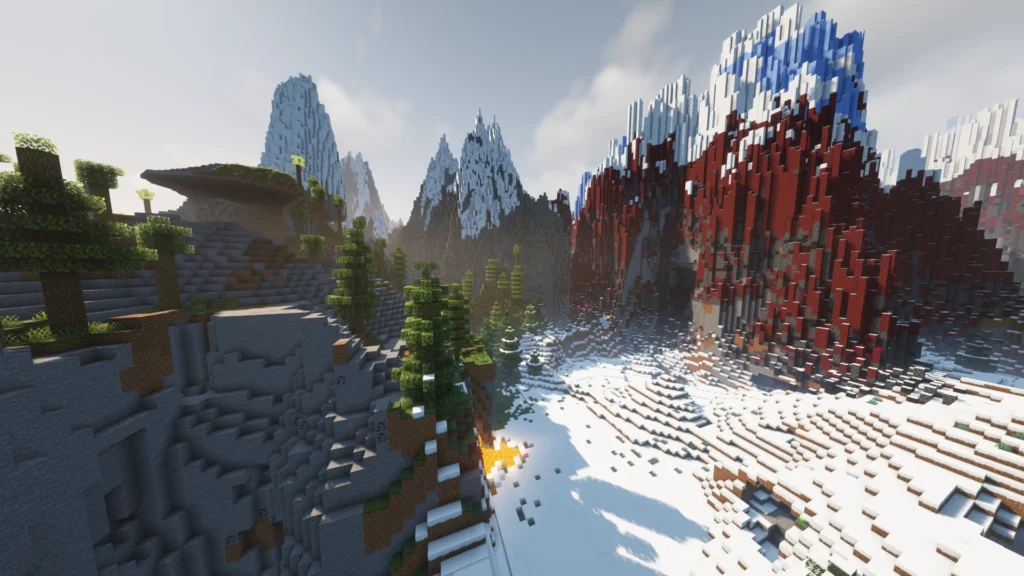
How to Add Datapacks in Minecraft Realms
If you’re using Minecraft Realms (Minecraft’s official hosted servers), you can still add datapacks, though the process is slightly different:
Step 1: Download the Datapack
Just like before, download the .zip file for the datapack you want to install.
Step 2: Upload the Datapack to Realms
- Access Your Realm Settings: Open Minecraft Realms and go to your world’s settings.
- Upload the World: You’ll need to upload the entire world, including the datapack. You can do this by downloading your world from Realms, adding the datapack to the
datapacksfolder (as explained above), and then re-uploading the modified world to Realms.
Step 3: Activate the Datapack
Once uploaded, the datapack will automatically be active when you start your Realm.
Common Issues When Adding Datapacks
1. Datapack Not Loading
If the datapack doesn’t seem to load properly, check that:
- The datapack is placed in the correct folder.
- The datapack is compatible with your version of Minecraft.
- You’ve restarted your server or reloaded your world in single-player after adding the datapack.
2. Datapack Conflicts
If you have multiple datapacks installed, there can sometimes be conflicts. Make sure that the datapacks you install are compatible with one another, and try disabling individual datapacks to identify the problem.
3. Corrupted Files
Ensure that the datapack files are not corrupted and that you’re using a valid .zip file or correctly extracted folder. Always download datapacks from trusted sources to avoid issues.
Conclusion
Adding datapacks to Minecraft is a fantastic way to enhance and customize your gameplay experience without the need for mods. Whether you’re playing in single-player, on a multiplayer server, or using Minecraft Realms, installing and using datapacks is simple and offers endless possibilities for creative and gameplay modifications. Follow this guide to ensure a smooth process for adding and managing datapacks in any Minecraft environment.